Lesson
We start with a brief class lesson to view how to access the visual interface of Contig Browser (see video) and start coding the pickprimers.pl program.
You can browse the contigs from the platform http://www.4ngs.com/alga_v1/ using your log-in as username and your UPPERCASE (without spaces) surname as password.
Get your gaps
In this list we have our mission: the gaps to close. You’ll see lines starting with # with four columns: the username assigned to the gap (e.g. geno-20), the PCR identifier (e.g. PCR22) and the two contigs to join. Following lines tell you the mutual orientation of the contigs as follows.
These are complex regions and rather than being side-to-side gaps they have (small) contigs between them. Let’s see this example: contig02430 to contig01619. If you browse from one contig to the other you obtain:

In our jargon we say that contig00068 is uncomplemented (U) while the others are complemented (C). So the PCR has to be designed between contig00068U and contig00122C. Note that three contigs have no direct link,
Primer3: make it running
Review last lab and try the Primer3 part. I saved the pickprimers.pl program we made in class in /home/geno/tools/pickprimers.pl. Copy it to your home so that you’ll edit your own version, with this command:
cp /home/geno/tools/pickprimers.pl ~
Now consider a program that receive from the user four parameters: contig1, direction1, contig2, direction2.
Example:
pickprimers.pl contig00068 U contig00122 C
The program is able to give you access to both sequences (we did it togegher) so you have in $seq1 the first and in $seq2 the second.
Now arrange the program so that it will print the proper Primer3 file.
Now:
1) Create a $template variable with the right template
2) Optionally print a Primer3 compliant instruction

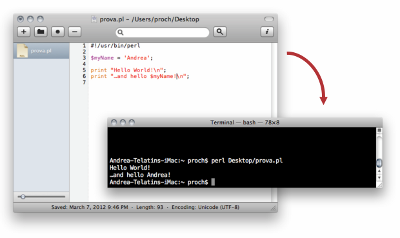
 The shell if filled with shortcuts and tricks, but there a vital feature you can’t miss at all: the auto-completion (see what says
The shell if filled with shortcuts and tricks, but there a vital feature you can’t miss at all: the auto-completion (see what says